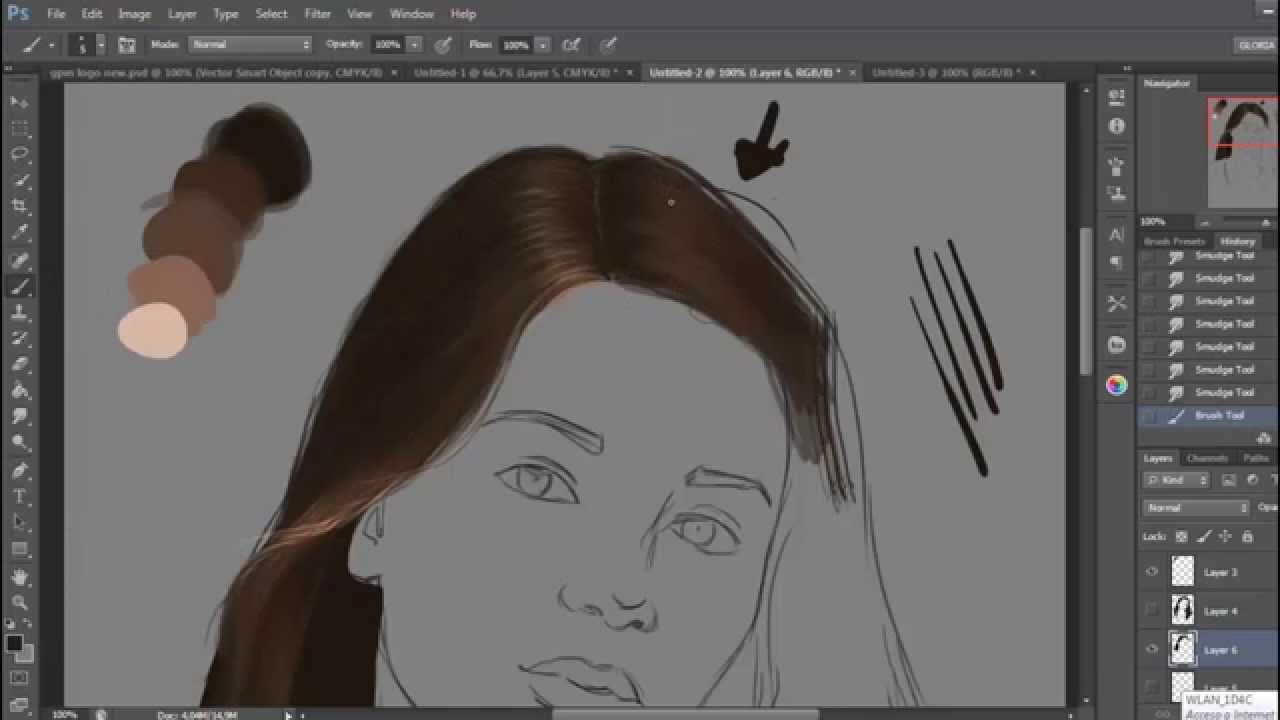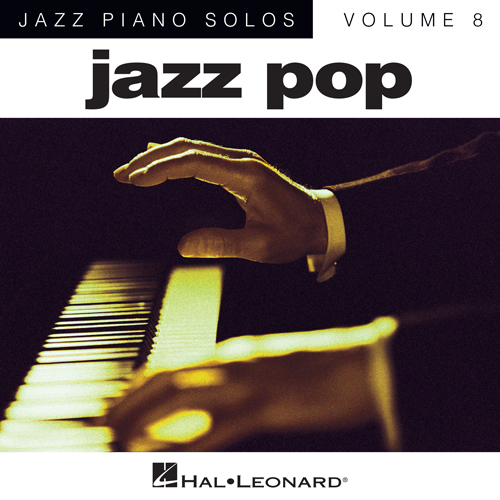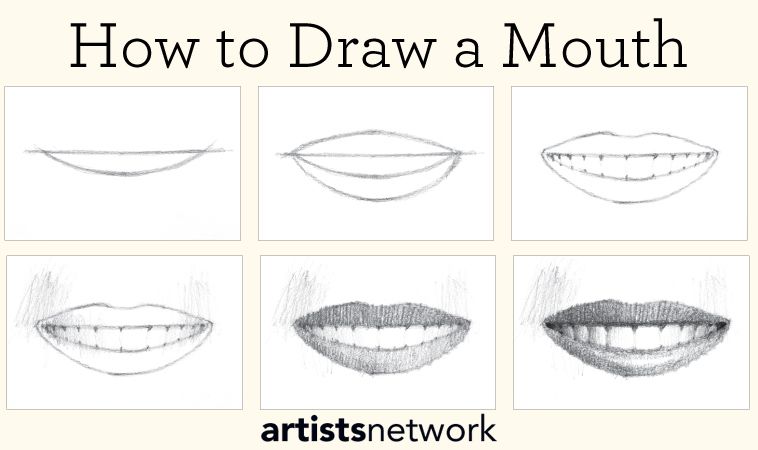If you’ve ever wanted to know how to draw hair in Photoshop, this Photoshop tutorial will show you the basics and give you the confidence to create realistic flowing hair. You’ll learn how to use the brush tool and the 24 px Spatter Brush to create natural-looking hair, as well as how to add the finishing touches. Read on for more! You can learn how to create realistic flowing hair in Photoshop, no matter what artistic skills you have.
Creating realistic flowing hair in photoshop
Creating realistic flowing hair in Photoshop is a challenging task because there are no “hair” brushes or instant buttons available. But by carefully using the tools and techniques available in Photoshop, you can make your hair look natural and beautiful. This Photoshop tutorial will teach you the tricks you need to create realistic flowing hair. Here’s a sample image to get you started. You can follow this Photoshop tutorial step by step to create realistic flowing hair.
First, begin by choosing your starting point and dividing your image into strands. Use a pen tool to draw a strand of hair in a general direction. Next, fill in individual strands with varying colors. Unlike hair that falls straight down, hair near the part usually tends to be darker than its topmost layers. Next, you must create a new layer with a blending mode of Multiplication.
Using the brush tool
Once you’ve decided to try out drawing hair in Photoshop, you’ll need to know how to use the brush tool. It’s not as difficult as you might think. After all, the tool allows you to make any shape you can imagine. There are several ways to adjust brush size and hardness. Most Photoshop users will use the “Brush Picker” tool to make this adjustment. To change the size of the brush, click the drop-down arrow and then click on the “Size” slider.
The Brush tool is a versatile tool that enables you to paint on any layer. You can change the settings to suit different situations. This tool can be found on the Tools panel, or you can select it by pressing the B key on your keyboard. Its different options allow you to use different techniques to achieve the desired effect. You can also use the Refine Edge Brush to clean up rough selections. You can also use the Refine Edge Brush to separate the foreground and background areas of an image.
Using the 24 px Spatter Brush
Using the 24 px Spatter Tool in Photoshop will help you to create realistic-looking hair. This brush is designed to work with the digital tablets, especially the Wacoms. There are many free alternatives, and you can use these brushes in any project. Here are some tips to get you started. First, select the splatter brush. This brush is very similar to the normal splatter brush, but with smaller dots. After selecting the brush, select the selection tool.
After selecting the brush, click on the “Hair” tool. The brush’s rounded corners will help you create realistic hair. You can also use the iris eye brush to paint realistic-looking eye textures and skin. The pixel stains brush set will give your hair and skin a realistic texture. You can use this brush to add a luminous shine to your pictures.
Adding the finishing touches
Adding the finishing touches to hair in Photoshop can be done in many ways. These edits are easy to apply, but they require patience and confidence. There are several ways to change the color of your hair in Photoshop. In this tutorial, Stefan demonstrates how to do this by first adding the Hue/Saturation Adjustment Layer to your photo. Next, drag the Saturation slider to the right to increase the saturation of the image.
To paint the hair, create a new layer and make sure it is not a clipping layer. This allows you to blend over other lines and erase mistakes. Next, paint the hair by using the same techniques as when painting other parts of the image. Pick up colors and blend them in. Use reference photos to determine what colors go where. For dark hair, block in areas of the photo. When painting light hair, use the same technique as when painting dark hair.